Unlocking Possibilities: Adding Optimism to MetaMask
Written by Van
Picture this: executing transactions at lightning speed and leveraging highly efficient smart contracts on your MetaMask wallet. Intriguing, isn't it? For every crypto enthusiast, be it a trader or a developer, the process to add Optimism to MetaMask can unlock a plethora of opportunities.
A Brief Overview: Four Steps to Add Optimism to MetaMask
Brace yourselves, crypto warriors! We're about to delve into:
Installing the MetaMask software wallet
Opening MetaMask in your browser
The crucial step to add Optimism to your MetaMask Wallet
Transferring OP to your MetaMask Wallet (Optional, but recommended!)
Before we dive into the detailed guide to add Optimism to MetaMask, let's address a common query. Is it possible to use Optimism on MetaMask?
My answer? Absolutely! By properly configuring Optimism on your MetaMask wallet, you can take advantage of the Optimism Network's swift transaction speeds and reduced gas fees.
Embark on Your Journey: The Detailed Guide
To initiate the process to add Optimism to MetaMask, you first need to have the MetaMask wallet installed. From there, Optimism Ethereum is simply added as a custom network via the settings in the wallet. A surprisingly simple process, isn't it?
Step 1: Set Up Metamask for Adding Optimism to Metamask
Begin your journey by:
Downloading the MetaMask wallet from its official website.
Adding the MetaMask extension to your preferred browser.
Accessing browser settings to pin the extension (mostly for convenience but pretty handy, in my opinion)
Step 2: Launch MetaMask in Your Browser
After setting up base comes the first part of your venture, which involves:
Accessing the MetaMask wallet from your browser.
Opening MetaMask either by clicking on the sly MetaMask fox icon or via the extension button.
Step 3: Add Optimism to Your MetaMask Wallet
Next on the list, the core of the mission:
Select the profile icon and click on the settings option.
Open the "Networks" option and get ready to add Optimism to MetaMask.
Click on "Add a network" and welcome Optimism.
Here comes the technical part - copy and paste the technical information about Optimism. Not a hiccup, I promise.
Save the network and voila - you've managed to add Optimism to MetaMask!
Transitioning from the standard Ethereum Mainnet on MetaMask to Optimism is just a few clicks away! "How do I switch to Optimism network on MetaMask?" you may wonder.
Well, once you've managed to add Optimism to MetaMask, you only need to select it from the networks drop-down in your MetaMask wallet. Could it get any simpler!
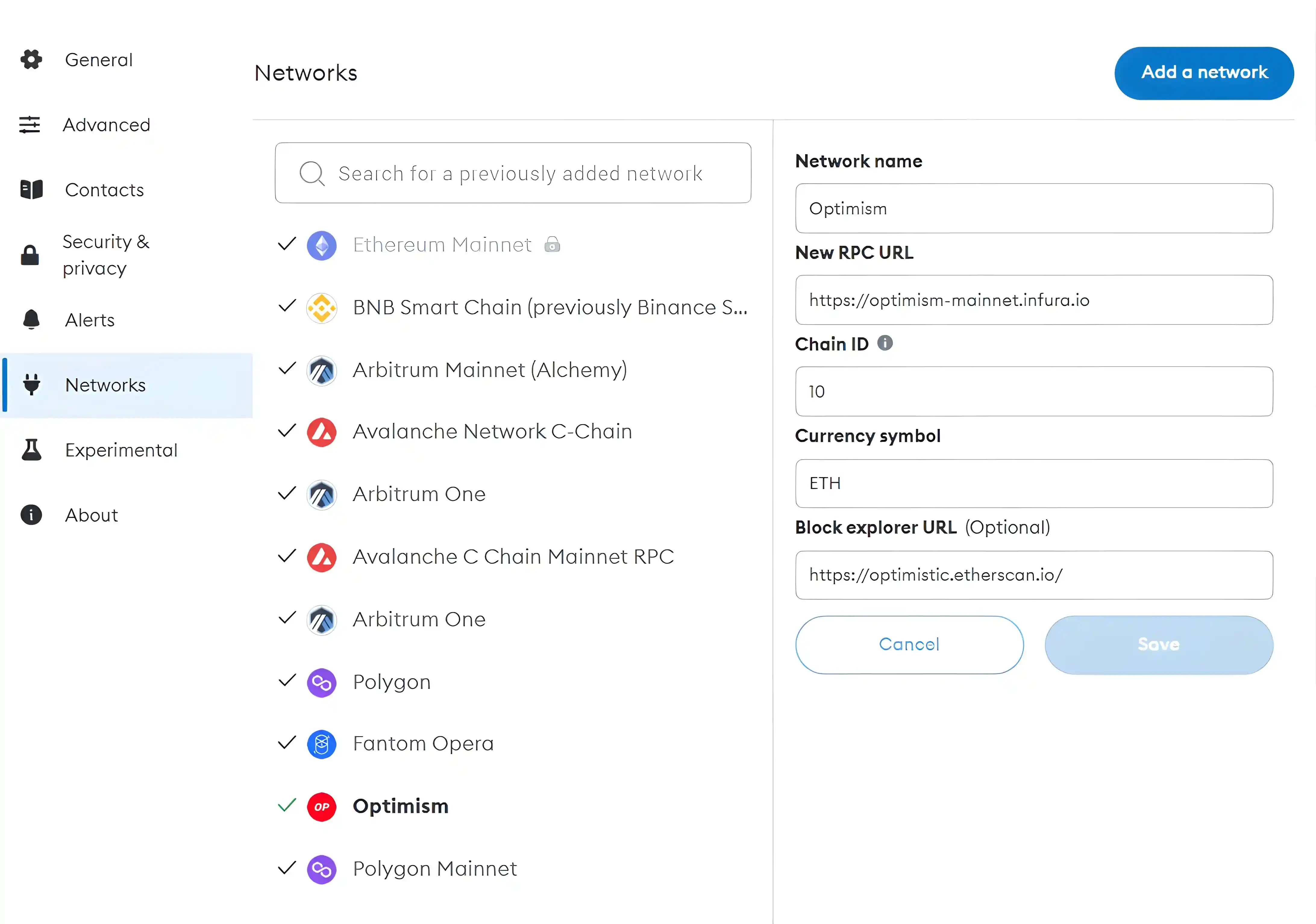
Step 4: Transfer OP to Your MetaMask Wallet (Optional)
It's an optional step, but it's good to be prepared, right?
You can transfer Optimism (OP) to MetaMask once you've managed to add Optimism to MetaMask.
Start with an exchange that supports OP, like Binance, and initiate withdrawal.
Click "Withdraw," and you're almost there. Enter your MetaMask address.
Paste the address, ensure the correct network is selected, and double-check to avoid any hiccups.
Specify the amount to withdraw and confirm the transaction - easy peasy!
Sit back and watch the OP flow directly into your MetaMask wallet.
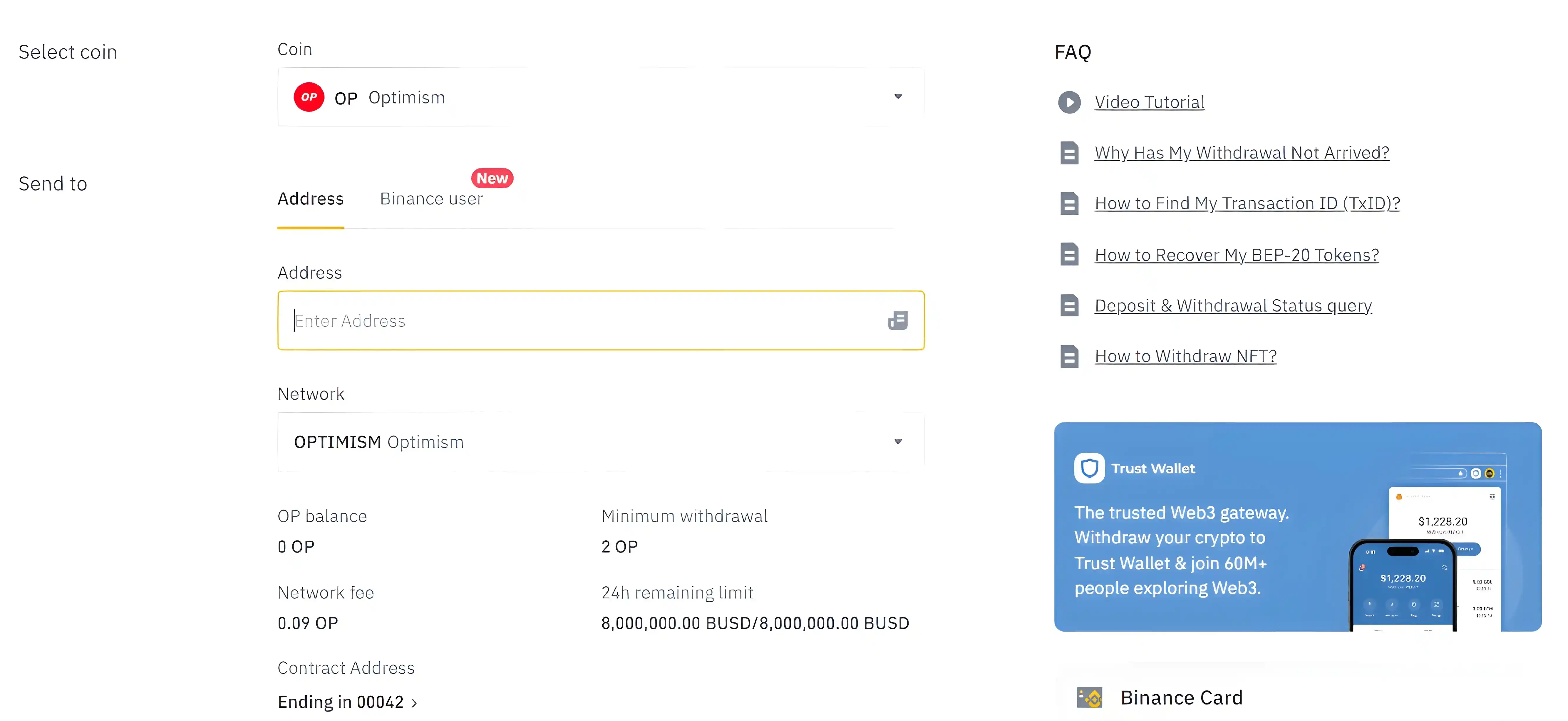
Finally, confirm the added tokens in MetaMask. If you don’t see them, add the OP token manually in MetaMask using the token contract address.
Now, your OP tokens should be readily viewable on MetaMask!
Handy Tips for Using Optimism and MetaMask
With Optimism now integrated into your MetaMask, transferring assets, including the popular cryptocurrency Ethereum, is a breeze. Ensure you're connected to the correct network for a seamless transaction, and never fret about virtual currency transfers again.
Another useful tip for your crypto toolkit is the addition of ERC-20 tokens in your MetaMask wallet. Adding a new token, like Optimism, is as simple as adding a custom token and using the contract address. This straightforward process expands your token portfolio and enhances your blockchain experience.
Broadening Your Scope: Beyond Optimism
And there you have it! You've successfully managed to add Optimism to MetaMask. But wait, there's more. Did you know you can connect MetaMask to other blockchains? Indeed! BNB Chain, Polygon, Harmony, you name it.
Moreover, we've curated other guides on adding Metis, Evmos, Sepolia testnet, Goerli testnet, and more. Expand your crypto knowledge with Coin360.
- How to add Metis to MetaMask
- How to add Evmos to MetaMask
- How to get ETH from the Sepolia testnet faucet
- How to add Goerli testnet to MetaMask
Disclaimer
Before we part ways, a small (but essential) disclaimer. While we've ensured the information provided is accurate and up-to-date, we're not responsible for any third-party websites or content.
It's always crucial to conduct your personal due diligence and make informed investment decisions. This article is not financial advice; it's a guide, reflecting my own opinions, aimed to help you navigate the fascinating world of cryptocurrencies.
At Coin360, our aim is to be your neutral informational resource and the most-used crypto heatmap. Remember, we're not responsible for the success or authenticity of any project, but we're here to guide you throughout your blockchain journey.
FAQs about Optimism & MetaMask Connection
Q: Is Optimism an ERC token?
A: While Optimism isn't an ERC token itself, its OP token is an ERC-20 token. Optimism is a Layer 2 scalability solution for Ethereum that enhances transaction speed and reduces gas fees.
Q: How to sell Optimism token?
A: To sell Optimism tokens, you need to connect your wallet (like MetaMask) to a supported DEX, such as Uniswap. Exchange your Optimism tokens for Ethereum or any other supported ERC-20 tokens.
Q: Is Optimism EVM compatible?
A: Indeed, Optimism is EVM (Ethereum Virtual Machine) compatible. It operates as a Layer 2 solution over the main Ethereum blockchain, inheriting its smart contract capabilities, and improves upon its scalability.
Q: Is Arbitrum and Optimism the same?
A: No, despite both being Layer 2 solutions for Ethereum, Arbitrum and Optimism use different technologies. Arbitrum uses "Arbitrum Rollup" technology allowing for scalable EVM (Ethereum Virtual Machine) execution, while Optimism employs "Optimistic Rollups," which achieve scalability via a different method focused on simplifying fraud proofs and dispute resolution.
Thus, while they have a common objective (enhancing Ethereum’s scalability), they are different projects using different approaches.
Q: What token can I add to MetaMask?
A: MetaMask supports the addition of any ERC-20 tokens and Ethereum-based coins. By using the custom token feature and inserting the token contract address, you can add various tokens, including Optimism.
Q: Can MetaMask accept any token?
A: Within the Ethereum Network, MetaMask can accept most tokens. However, for tokens on other blockchains, you'll need to add a custom network on MetaMask. Remember, not every token is supported by every network.
Q: How to do staking on MetaMask?
A: To stake through MetaMask, connect your wallet to staking platform supporting the token you wish to stake. Follow the platform's instructions to stake and earn rewards.
Final Word on Adding Optimism to MetaMask
Your blockchain journey doesn't end here. There are more crypto realms to explore, and we have a plethora of articles on exciting topics for your journey. Plus, do join our newsletter for relevant crypto updates!
And with that, we conclude our guide on how to add Optimism to MetaMask. Adding the Optimism network to your MetaMask wallet should now feel like a breeze. Remember, the crypto world is vast and thrilling. The key is to keep exploring, keep learning and, as always, stay optimistic!
This article has been refined and enhanced by ChatGPT.
