How to Connect Your MetaMask Wallet to Coin360 for Easy Portfolio Tracking
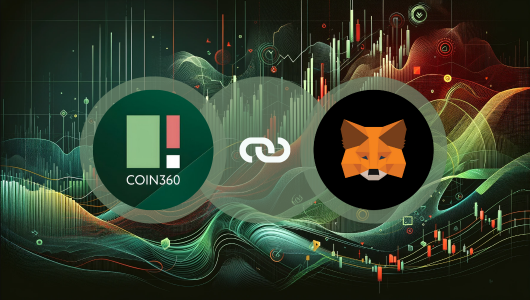
Effortlessly Track Your Crypto Portfolio with MetaMask and Coin360: A Step-by-Step Guide
Want to effortlessly track your crypto portfolio and monitor its performance? This guide will take you through the process of installing MetaMask and setting it up. Then, we'll show you how to seamlessly connect your MetaMask wallet to Coin360.
By following these steps, you'll gain instant access to valuable insights into your crypto holdings, including their current value and performance over time!
Install MetaMask and Set Up Your Wallet
This guide walks you through downloading and installing the MetaMask extension, followed by creating a new wallet or importing an existing one:
- Go to MetaMask's official website at https://metamask.io/.
- Click "Download" to get the MetaMask Extension/App for your device or browser. In this example, we are using the MetaMask Extension on Brave.
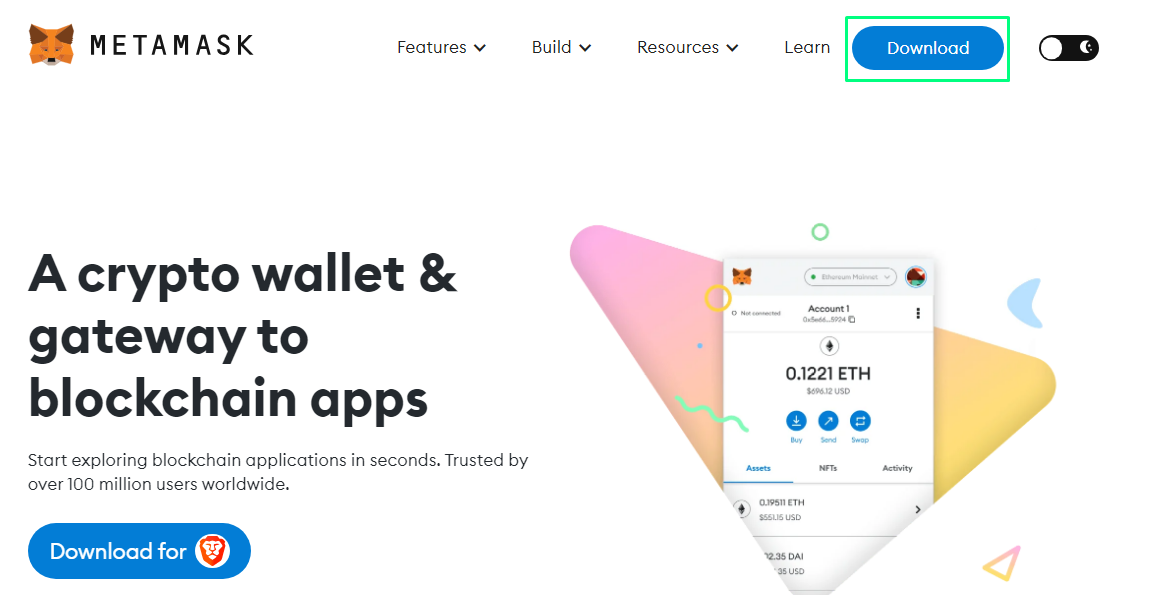
- Click “Add to Brave,” or any other browser that you use to install it.
- Click “Add extension” in the popup.
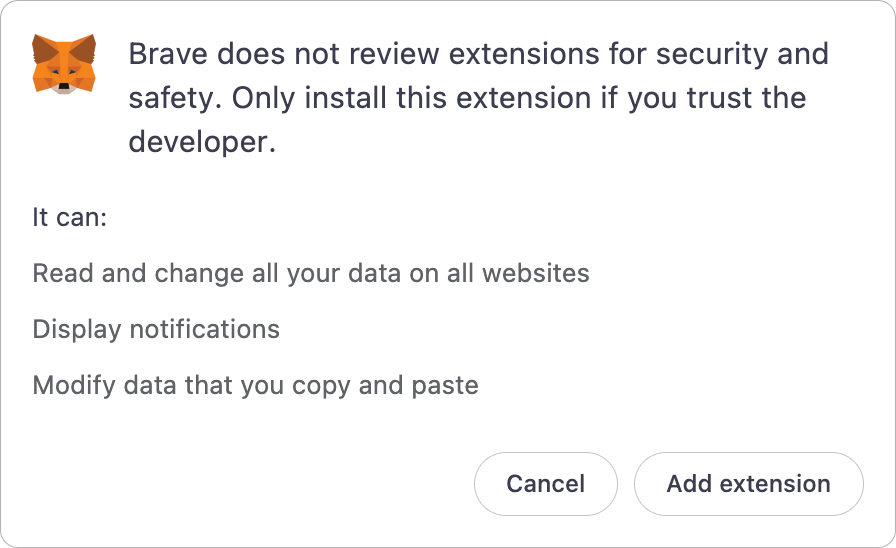
- After installation, you will see a welcome page. Tick the “I agree to MetaMask's Terms of Use” box and follow the setup, which involves creating a new wallet, or importing your existing wallet to MetaMask.
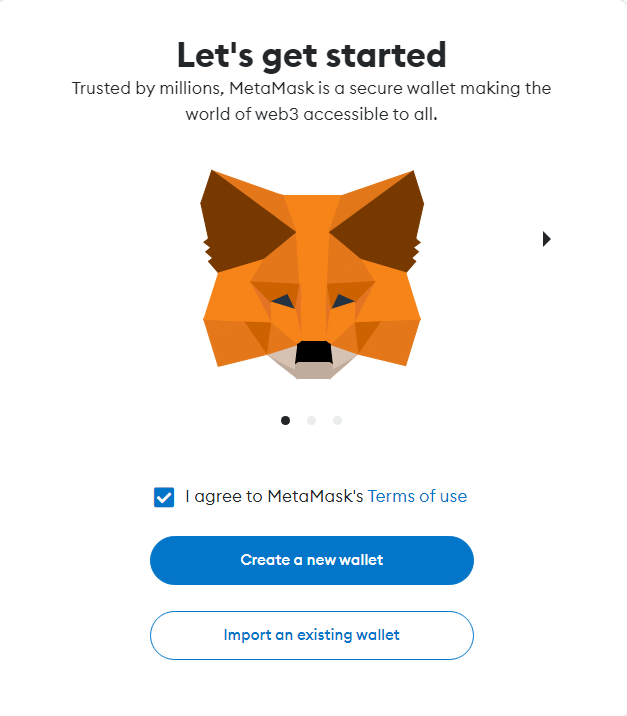
- Click “Got it!” on the Wallet creation successful window and you’re ready.
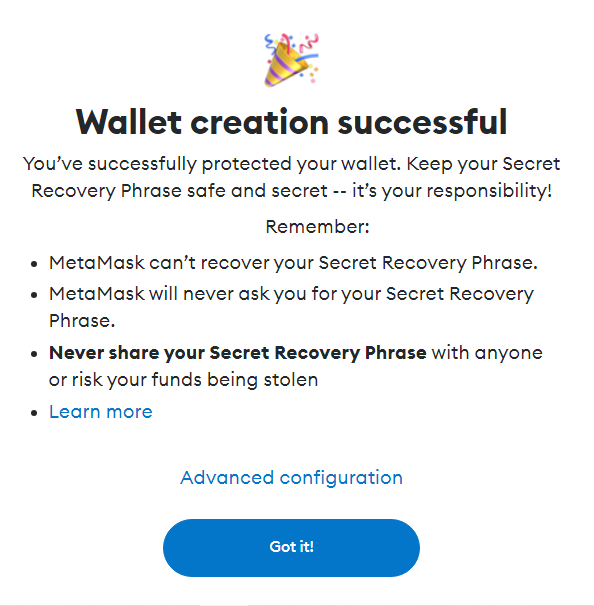
Connect MetaMask to Coin360 and Track Your Crypto Performance
Once you have MetaMask set up, learn how to connect your wallet to the Coin360 platform to easily track your crypto holdings, including their performance and value:
- Sign in to Coin360 and navigate to the 'Watchlist' tab.
- Click on 'Create watchlist based on your MetaMask wallet tokens' if your watchlist is empty.
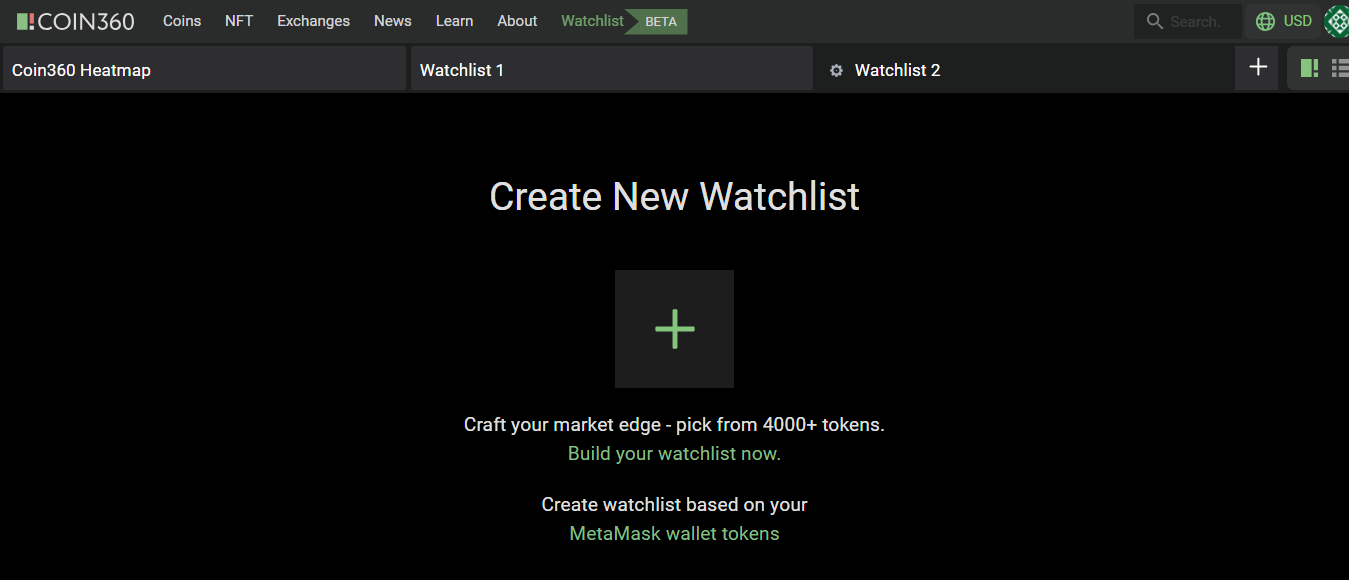
- After the MetaMask popup appears, click 'Next' -> 'Connect' to link the wallet to the Coin360 platform.
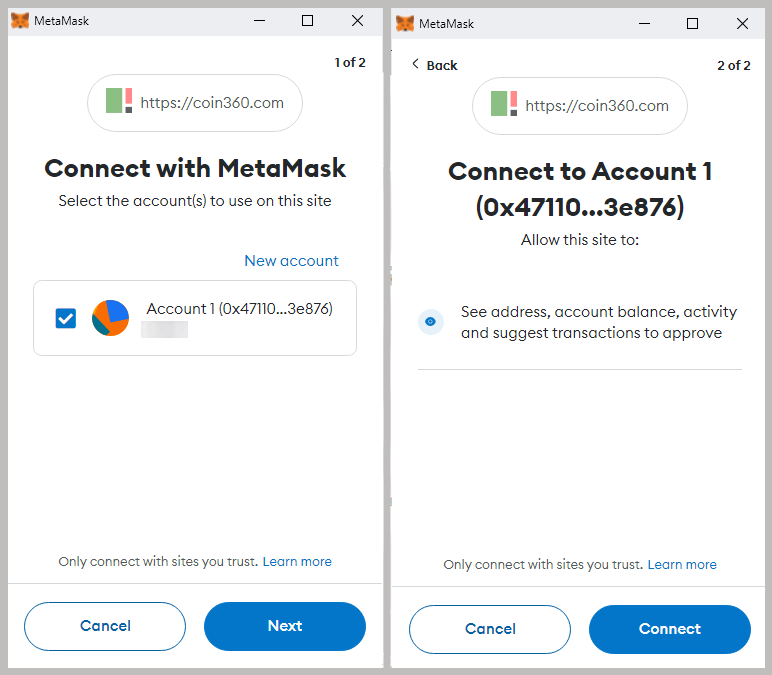
- Allow a few seconds for Coin360 to display a heatmap reflecting the cryptocurrencies in your MetaMask wallet.
- To view detailed information about your holdings, click the 'Table' icon near the heatmap button at the top right. This view will list the types and amounts of your cryptocurrencies.
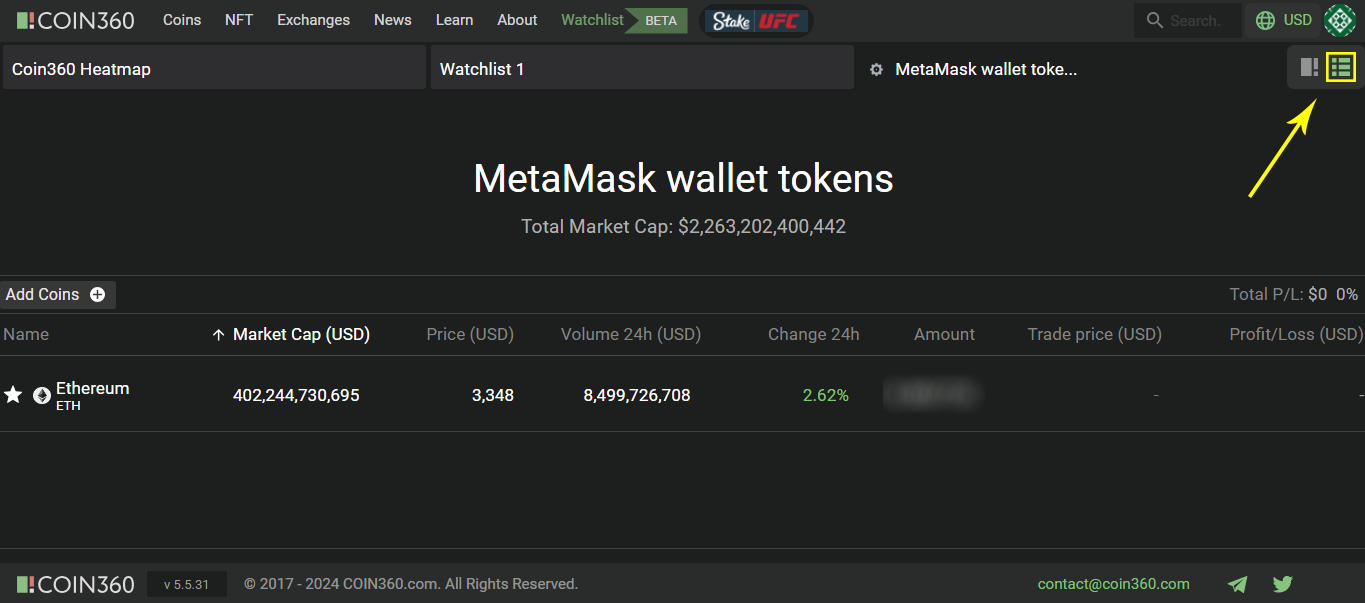
- Enter the purchase price in the 'Trade price (USD)' field to compare your holdings' current value against the market rate in the 'Profit/Loss (USD)' section.
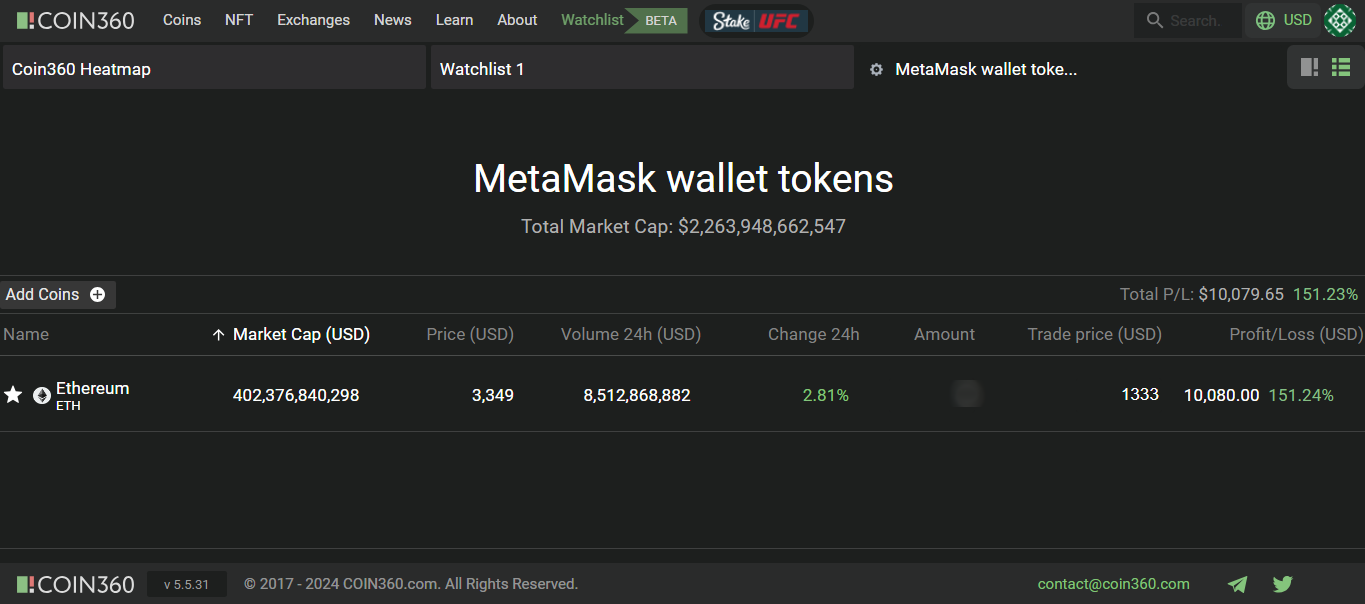
With your MetaMask connected to Coin360, you now have a convenient way to monitor your crypto portfolio, view current balances, and track performance all in one place. Start gaining valuable insights into your holdings today!