How to Add Evmos to MetaMask: A Complete Guide for Crypto Enthusiasts

Adding EVMOS to MetaMask: Your Essential Guide
Written by Van
The ripples of innovation that blockchain technology brings have transformed the cryptocurrency landscape. At the forefront of this digital renaissance stands EVMOS, an Ethereum Virtual Machine (EVM)-compatible blockchain, and MetaMask, a well-established cryptocurrency wallet.
Today, we delve into the process of integrating these platforms—how to add EVMOS to MetaMask—unleashing a wealth of opportunities for crypto investors.
Understanding EVMOS and MetaMask
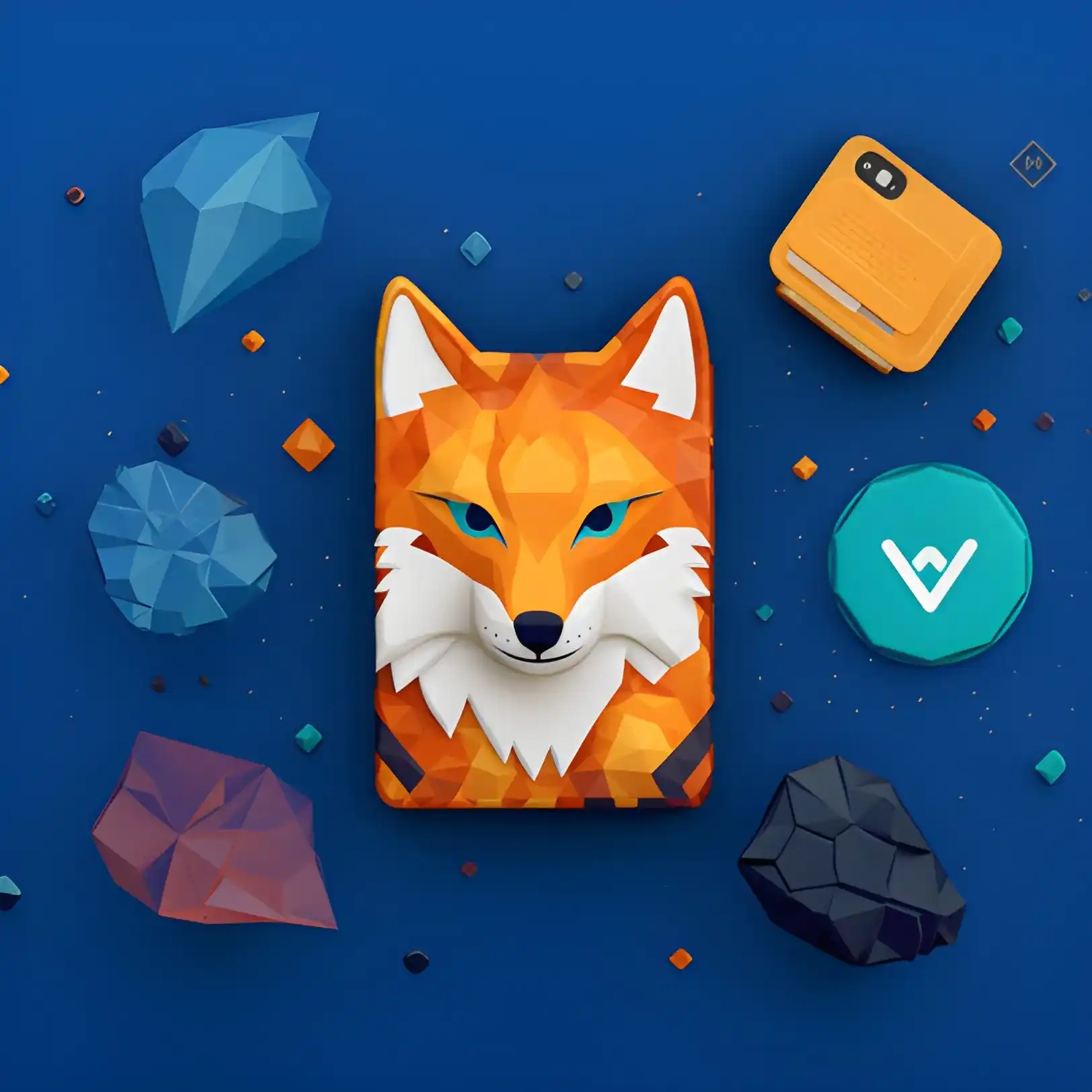
Picture EVMOS as a vibrant metropolis of decentralized finance (DeFi), where DeFi juggernauts like Diffusion Finance, EvmoSwap, and Connext reside. As a blockchain platform compatible with EVM, EVMOS emerges as the perfect arena for DeFi dabblers and developers alike.
Now, imagine MetaMask as your digital passport to this metropolis. MetaMask, a renowned cryptocurrency wallet, facilitates entry to EVMOS and its wealth of opportunities. The result of adding EVMOS to MetaMask? Access to a whole new world of blockchain adventures.
Before You Embark: Prerequisites
Before embarking on this journey, make sure you possess the necessary tools—MetaMask browser extension. If it's missing from your toolkit, download and install it. Familiarity with the use of MetaMask is also beneficial but not mandatory. Lastly, ensure your browser is up-to-date to prevent hiccups during integration.
Not sure what to do? Head over to the article about adding Goerli test network to MetaMask where we provide you with a step-by-step guide!
Trial Run: Connecting MetaMask to EVMOS Testnet
A 'testnet' is akin to a sandbox where you can experiment without the risk of losing actual funds. Here's how you connect your MetaMask to the EVMOS testnet:
- Launch your MetaMask extension and sign in.
- Navigate to your account settings (upper right-hand corner).
- Proceed to "Settings," then "Networks," and finally, "Add Network."
- Input the required EVMOS testnet details:
Evmos Testnet:
Network Name: Evmos Testnet
New RPC URL: https://eth.bd.evmos.dev:8545
Chain ID: 9002
Currency Symbol (optional): TEVMOS
Block Explorer URL (optional): https://devnet.evmos.org
Voila! You've successfully added the EVMOS testnet to your MetaMask.
Journey to the Mainnet: Importing EVMOS Mainnet to MetaMask
Importing EVMOS mainnet to MetaMask is an essential step to participating in the rich ecosystem of the EVMOS blockchain. The process can be done in two ways: using Chainlist for an automated addition or manually entering the network details. Here are the comprehensive steps for both methods:
Method 1: Using Chainlist
Ensure MetaMask Installation: Confirm that you've installed the MetaMask browser extension.
Connect MetaMask Wallet to ChainList: Navigate to ChainList, a trusted platform that provides verified RPC details for Ethereum-based chains. Connect your MetaMask wallet to ChainList.
Search for 'EVMOS': On the ChainList page, use the search bar to find 'EVMOS.' This action is key to establishing a secure connection with the EVMOS network.
Add EVMOS to MetaMask: Once you find 'EVMOS' in the search results, click 'Add to MetaMask.' The accurate EVMOS RPC details will be automatically populated into your MetaMask extension.
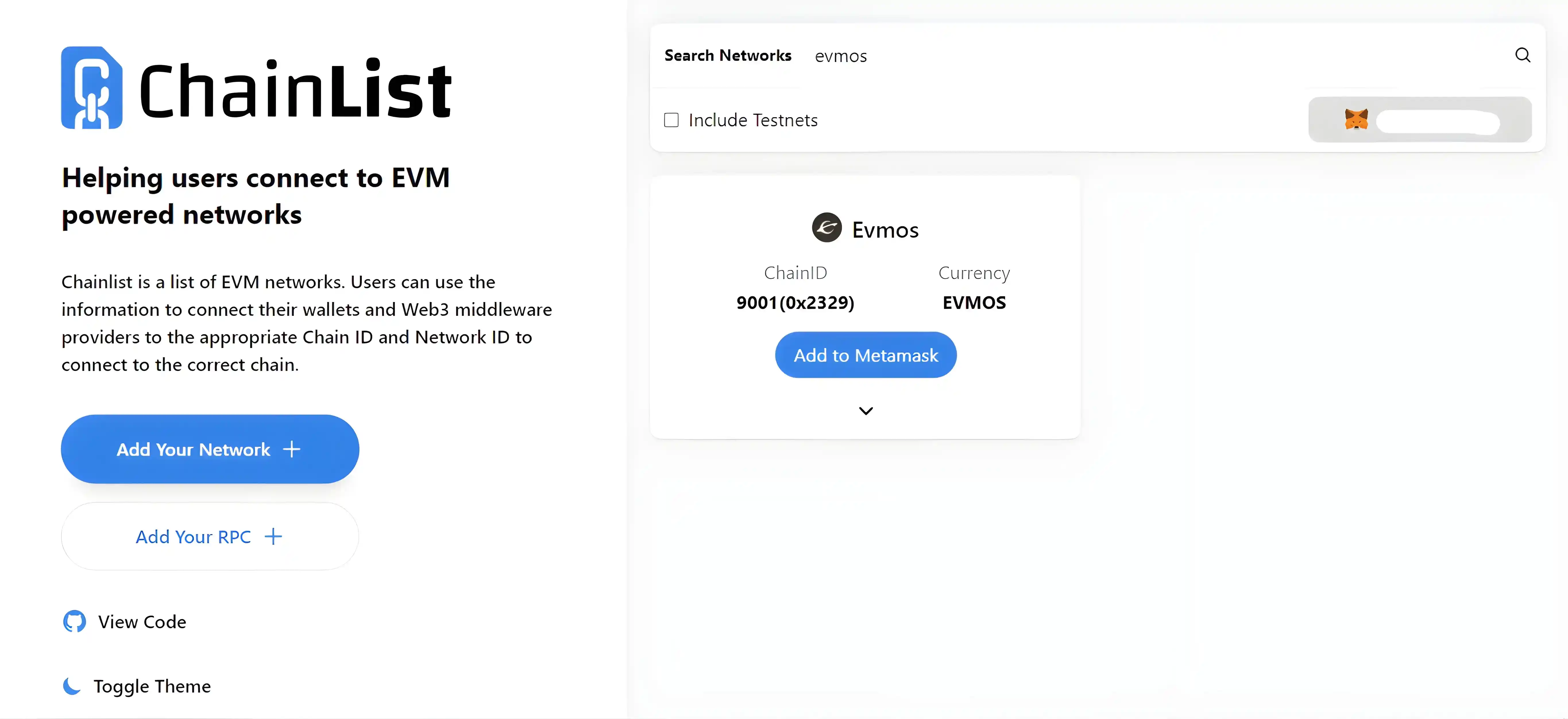
Method 2: Manually Adding EVMOS Mainnet to MetaMask
Open MetaMask and Navigate to Settings: Click on the MetaMask extension icon and then click on the circular icon at the top right. From the dropdown menu, choose 'Settings.'
Select Networks and Click 'Add Network': From the 'Settings' menu, select 'Networks' on the left side of the screen. Then, click 'Add Network' at the top-right of the screen.
Enter EVMOS Network Details: In the 'New RPC Network' form, enter the following details:
Evmos Mainnet:
Network Name: Evmos Mainnet
New RPC URL: https://eth.bd.evmos.org:8545
Chain ID: 9001
Currency Symbol (optional): EVMOS
Block Explorer URL (optional): https://evm.evmos.org
Add EVMOS to MetaMask: Once you find 'EVMOS' in the search results, click 'Add to MetaMask.' The accurate EVMOS RPC details will be automatically populated into your MetaMask extension.
No matter the method you use, congratulations are in order once you've successfully added EVMOS Mainnet to your MetaMask wallet. This integration opens the gateway to explore and interact with the EVMOS ecosystem, marking a crucial step in your journey with blockchain technology.
Interwallet Connectivity: Sending EVMOS from MetaMask to Keplr
The interoperability of MetaMask with Keplr—a renowned wallet for Cosmos-based networks—can further enhance your EVMOS experience. Here's a detailed guide on sending EVMOS tokens from MetaMask to Keplr:
- Visit Evmos.me and click 'Send!' to connect your wallet.
- In the 'Destination' box, enter the wallet address where you want to receive your EVMOS.
- Specify the amount of EVMOS you wish to transfer in the 'Coin Amount' box.
- Advanced options are available for you to adjust fees or gas limits.
- Click 'Send Transaction,' confirm the transaction in your wallet, and await the blockchain's response.
Congrats! You've just sent EVMOS from MetaMask to Keplr!
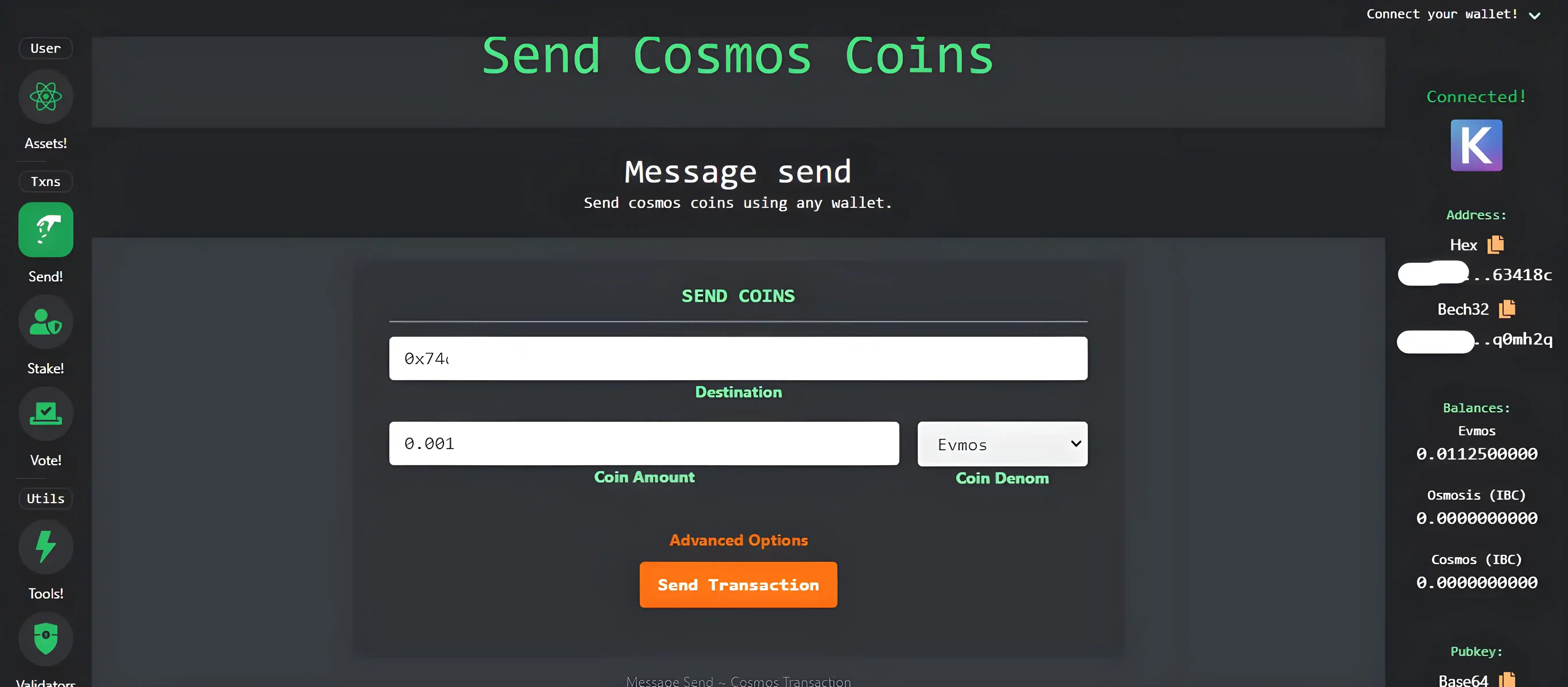
Overcoming Hurdles: Troubleshooting and Common Issues
While adding EVMOS to MetaMask is straightforward, you might encounter a few bumps along the way. Common issues include connectivity problems and incorrect settings. Here's how to troubleshoot common issues when adding EVMOS to MetaMask:
Network connectivity issues: If you're unable to connect to the EVMOS network, verify your internet connection. Restarting your router or modem might solve the issue. If the problem persists, check if the EVMOS network is operational.
Incorrect settings: Double-check the network settings you've entered for EVMOS. Any errors in the RPC URL, Chain ID, symbol, or block explorer URL could prevent the successful addition of the network.
Failed transactions: If your transactions keep failing, ensure you have enough gas for the transaction. If you're unsure, use the "Average" or "Fast" setting in MetaMask when setting your gas fee. Additionally, verify that you have the correct address and sufficient funds to complete the transaction.
Wallet synchronization issues: If your balance isn't showing up correctly, try resetting your MetaMask account. This won't erase your wallet but will clear the transaction history and re-synchronize your wallet with the network.
Browser issues: If you're having trouble with the MetaMask extension in your browser, try clearing your browser cache. If that doesn't work, try using a different browser or reinstalling the MetaMask extension.
Remember to keep your seed phrase safe and never share it with anyone. If you lose access to your MetaMask wallet, your seed phrase is the only way to recover it.
FAQ about Adding EVMOS to MetaMask
Q: Is it safe to add EVMOS to MetaMask?
A: Yes, it's safe as long as you are following the official instructions and verifying network details before adding them to your wallet. Always be vigilant and double-check information, especially when manually entering network details.
Q: I can't see EVMOS in my MetaMask, what could be wrong?
A: This issue could be due to network syncing problems or wrong network settings. Make sure you've selected the correct network from the dropdown list in MetaMask. If you're on the EVMOS network but still can't see your tokens, verify that you've added the EVMOS token information correctly.
Q: How can I ensure smooth transactions after adding EVMOS to MetaMask?
A: Ensure you have sufficient EVMOS tokens and Ethereum for gas fees in your wallet. Also, always double-check the recipient's address and the amount you're sending to avoid errors.
Q: Can I use EVMOS tokens with dApps directly from my MetaMask?
A: Yes, once you've added EVMOS to MetaMask, you can interact with any dApps built on the EVMOS blockchain, given they are compatible with MetaMask.
Q: Why is the EVMOS network not showing after I added it to MetaMask?
A: This could be due to an error during the network addition process. Confirm the details you added and retry the process. If the problem persists, try restarting your browser or reinstalling the MetaMask extension.
Conclusion
By integrating EVMOS with MetaMask, you open a gateway to new possibilities. You can freely explore the EVMOS ecosystem, engage with EVMOS-based dApps, and manage EVMOS tokens within a familiar environment.
Whether you're a novice or a seasoned crypto enthusiast, our guide is your beacon in this exciting journey. But remember, while navigating the crypto seas, always stay vigilant, safeguard your private keys, and happy investing!
This article has been refined and enhanced by ChatGPT.